QuickBooks Multi-User Mode not Working – Complete Solutions
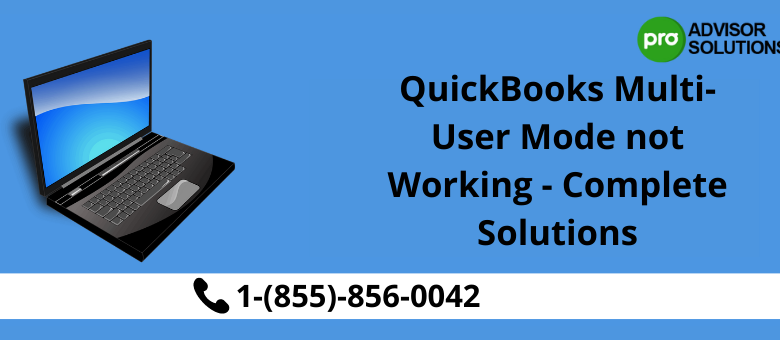
You might have already been aware of the multi-user mode in QuickBooks that allows you and other users to access the company file on the server at the same time. This feature makes business accounting a lot easier as multiple users can work on the company data without interfering with other users’ tasks. At times, you might face issues while accessing the company file on the server, and in most cases, problems in the multi-user hosting are responsible for it. In this article, we will be discussing the same scenario where the multi-user mode in QuickBooks stops working. For detailed information on the reasons and solutions to fix QuickBooks multi-user mode not working error, stick to this article until the end.
Read More — QuickBooks error the file exists
Rectifying issues where you can’t access the company file because of multi-user issues can be troublesome, and we suggest you reach QuickBooks support for the best advice on.
Resolving the problem on your own
The Following could be the reasons for getting issues in multi-user mode
- If you don’t have QuickBooks Desktop installed on the server, which is required to enable multi-user mode.
- The hosting settings are not correctly configured for, e.g., more than one or more systems in the network are hosting the company file.
- The Windows security settings or your firewall application are restricting you from connecting to the company file saved on the server computer.
- QBDBmgrn not running issue.
Next, we will discuss the solutions that can help you properly set up a multi-user mode and resolve issues restricting you from enabling it.
Read More — QuickBooks error H505
Solutions to Fix Multi-User Issues in your QuickBooks Desktop
Solution 1: Install QuickBooks and Database Server Manager on the Server Computer that is
set to host the company file
- Go to the server computer where you have saved the company file and download the version of QuickBooks that you have a license for.
- Run the installer file and proceed further with the installation.
- When prompted to choose from the options to install only QuickBooks or both QuickBooks and Database Server Manager, choose both and finish the installation.
- Go to the hosting settings under the file tab and enable hosting on the server computer.
Solution 2: Verify the Hosting Settings on each Workstation
- First, go to the workstation where you are facing issues accessing the company file and click the File tab.
- Go to the Utility drop-down, and if the settings display the Host Multi-User Access option, skip to the next step.
- If the settings display the Stop Hosting Multi-User Access option, click it, and this will disable the hosting on the workstation.
- Follow the same steps on each workstation and disable hosting on them.
Related article — QuickBooks error H202
Solution 3: Remove Firewall’s and Personal Security Program’s restrictions from QuickBooks
- Go to the Windows Firewall settings and add incoming and outgoing ports for your QuickBooks Desktop so that it can connect with the server.
- Now open the third-party security program and remove any restrictions from QuickBooks.
If still your QuickBooks multi-user mode not working, and wants to reach out to QuickBooks Pro advisor for help at 855-856-0042.






