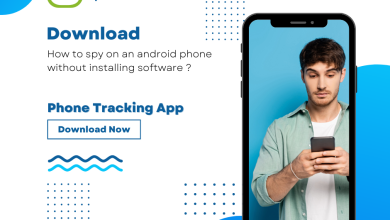Remove Duplicate Tasks in Outlook – Updated Guide
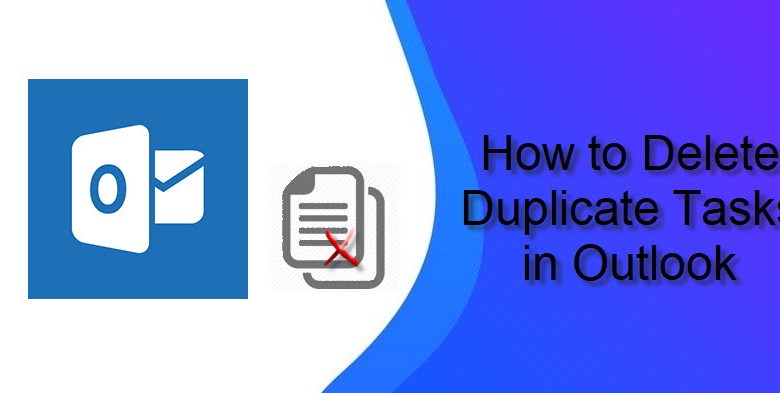
A task is a data item that you create in Outlook to keep track of a task until it is completed. With Tasks, you can create a single to-do list in Outlook, with reminders and follow-up added to it. But sometimes when a user tries to create a task they show it twice in a task pane, and when they try to delete duplicate tasks in Outlook, another is automatically deleted too.
So in all these situations, the user is looking for another solution to solve or remove duplicate tasks in Outlook. Hence, this article will explain different methods to delete multiple tasks in Outlook.
Main Reasons for Duplicate Tasks in Outlook
Once you find that your Outlook account has duplicate tasks, it becomes very tedious to delete duplicate tasks in Outlook without deleting the original contents. This type of problem can be caused by several factors, some of which are mentioned below.
- To-do list corruption leads to duplicate task problems in your Outlook account.
- There may be a problem in your view setting that is causing multiple tasks to be saved in the Outlook account.
- When users open the Outlook 2003 and Outlook 2007 PST file in Outlook 2010, they experience these issues due to compatibility issues.
Manual Method to Remove Duplicate Tasks in Outlook
Method 1. Change the view settings for the tasks folder
Duplicate entries can occur in the task folder of Outlook. One of the main reasons for this problem is the view settings. A user can change the view settings to remove duplicate tasks. For example, if you assigned a task to two categories, let’s say red and blue. And if you sort your tasks by one of these categories, the individual task will be mentioned in both red and blue categories. So, one can easily solve the duplicate task problem by changing the view settings.
To remove duplicate tasks in Outlook by manually changing the view settings in Outlook, please do the following:
- First, open the tasks folder and remove the duplicate tasks from the task view. This will display all tasks in a list view.
- On the View tab, click Change View, and then click Detailed Option.
- To change the view settings, click the View >> View Settings tab.
- The Simple List of Advanced View Settings dialog box opens. Now select the Sort button.
- A sort of dialog will be displayed. In the Sort items by box, select Subject. Then click the OK button.
- A warning dialog is displayed. Click the Yes button to confirm the change in view.
- Finally, select duplicate tasks one at a time by comparing similar tasks.
Method 2. Remove duplicate items in Outlook
Sometimes there can be a problem with the to-do bar. This can lead to duplicate tasks in Outlook. This is a serious issue that has been causing problems for many Outlook 2010 users. This problem can be resolved by resetting the Outlook Tasks folder to its default configuration. Below are the steps to reset MS Outlook 2010 To-Do Bar to remove duplicate tasks:
- Click Start or press the Windows key.
- Find the word “Run” and press Enter.
- A small run dialog will appear on the screen.
- Next, type Outlook.exe in the run window.
- Then, press ENTER.
Automated Solution to Remove Duplicate Items in Outlook
Removing duplicate tasks can be tricky at times. There are two ways to solve this. One is to change the view settings, another is to reset the To-Do folder. If there are still duplicates that cannot be removed this way then, an alternative method can be used. This is a third-party application to remove duplicate tasks in Outlook. This is a secure option.
Following steps to remove duplicate calendar entries:
Step 1. Launch ODIR from its installed location.
Step 2. Click the Add File (s) or Add Folder option to add the PST / OST / BAK file.
Step 3. Click Change to choose the location for the resulting PST file.
Step 4. Select the calendar option from the Select Filters and Duplicate Criteria option.
Step 5. After all the settings, click the Next button to start the process.
Conclusion
The above write-up has covered all of the ways to remove duplicate tasks in Outlook. However, it can be a time-consuming process. Hence, it cannot be a permanent solution. To remove duplicate tasks in Outlook, a user can consider manual approaches or automated solutions as described. It will take a while to delete duplicate tasks in Outlook and thus reduce redundancy problems.
Also, find How do you get fiberglass out of your fingers?