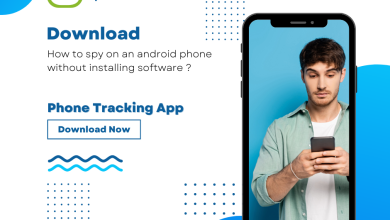How to Backup Gmail Account Data to Outlook Mac?
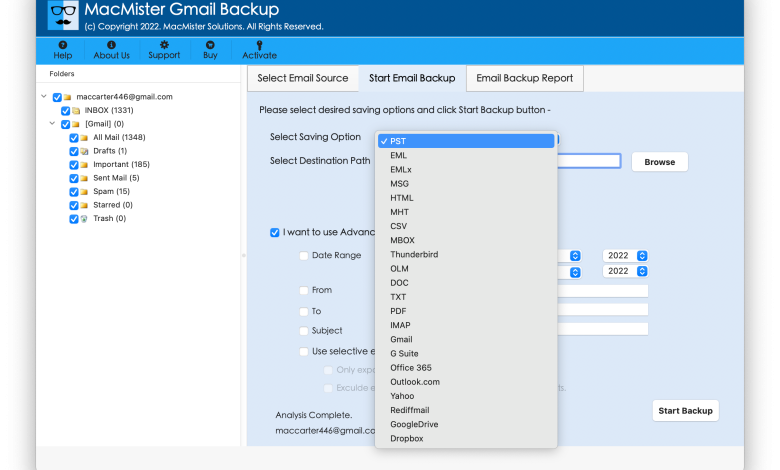
Looking for a top-level solution for how to backup Gmail account to Outlook Mac! If yes, then continue reading the article as here we are providing different methodologies to export Gmail emails to Outlook Mac with attachments on macOS. So, go through the article and you will surely get a suitable solution to backup Gmail Account data to Outlook Mac on macOS. But, let’s just get started with reasons that force users to backup Gmail account data to OLM format on macOS.
Many Mac users sometimes face unavoidable circumstances that pressurize them to backup Gmail account to Outlook Mac. Why Outlook Mac? Outlook Mac is a popular desktop-based email application which is also popular as Personal Information Management. It is an email client that smoothly manages the daily database of users. Moreover, the email program is Microsoft supported. And, Microsoft is a brand that is highly known for delivering advance services to its clients and guarantees data safety as well. Therefore, number of Mac users and organizations are creating an account in Outlook for Mac to experience better data managing facilities.
On the other hand, if we talk about Gmail, then it is also a widely used cloud-supported emailing server. It is a hub of productivity tools that are mainly used by many professionals for executing their daily tasks. And, day-by-day these productivity applications are becoming more upgraded and advance as compared to their previous versions. However, the most important question is why users prefer to backup Gmail account data?
Reasons to Backup Gmail Account Data to Outlook for Mac
Gmail is a server that has attracted millions of users. It became popular for its speedy and safe email service. And, the impressive thing about Gmail is that it is accessible on any platform. Users only need good internet connectivity to access its files.
There are three main common reasons why users prefer other email services over Gmail. So, here we will be discussing some important ones:
- Undoubtedly, Google Mail is flexible and it works only when there is internet connection. But, sometimes this is a drawback as well. Because if a user loses internet connectivity or faces unexpected Gmail downtime, then it could frustrate lot of users who need an instant access of important emails.
- Gmail is supported by targeted advertising. It is a service which uses information from different Google products like search. The service tracks the user activities from multiple mediums. However, this hampers the user’s privacy.
- Google has its own number of products such as Google+, Google Drive, Google Calendar and Google Contact list. So, if a user regularly uses alternative products such as Microsoft Skydrive or Outlook Calendar then it become difficult to integrate the same with Gmail depending on the company workflow. Although some integration is possible but some are not.
However, the most challenging task is how to backup Gmail account data to Outlook Mac with a precise result. There are multiple solutions available which we discuss one by one.
- Direct and Smart Technique
- Using Manual Steps
Now, without wasting more time, let’s get started!
Method 1. Taking Backup of Gmail Account Data to Outlook Mac Directly
Gmail Backup for Mac is a secure and protected solution which safely backup Gmail account data to Outlook Mac directly on macOS. The software GUI is easy to handle and even any user can manage its working without asking for expert’s help. Even, the procedure is time-saving for those who want to backup entire Gmail email folder to Outlook Mac in a single time. And, there is no need to worry about the data originality because the process will be done with 100% accurate result. Also, users can perform the conversion on macOS Ventura, Monterey, Big Sur, Catalina, High Sierra and other previous versions.
Moreover, there are numerous beneficial features as well which are designed according to user’s suitability. Anyone can apply them and acquire the required output without any trouble. However, users can try the software free demo in order to check the processing and function of the tool.
Steps to Backup Gmail Account Data to Outlook Mac
Step 1. Install and open Gmail Backup Tool for Mac on macOS.
Step 2. Enter Gmail account details i.e. Gmail Email ID and App Password and click Login.
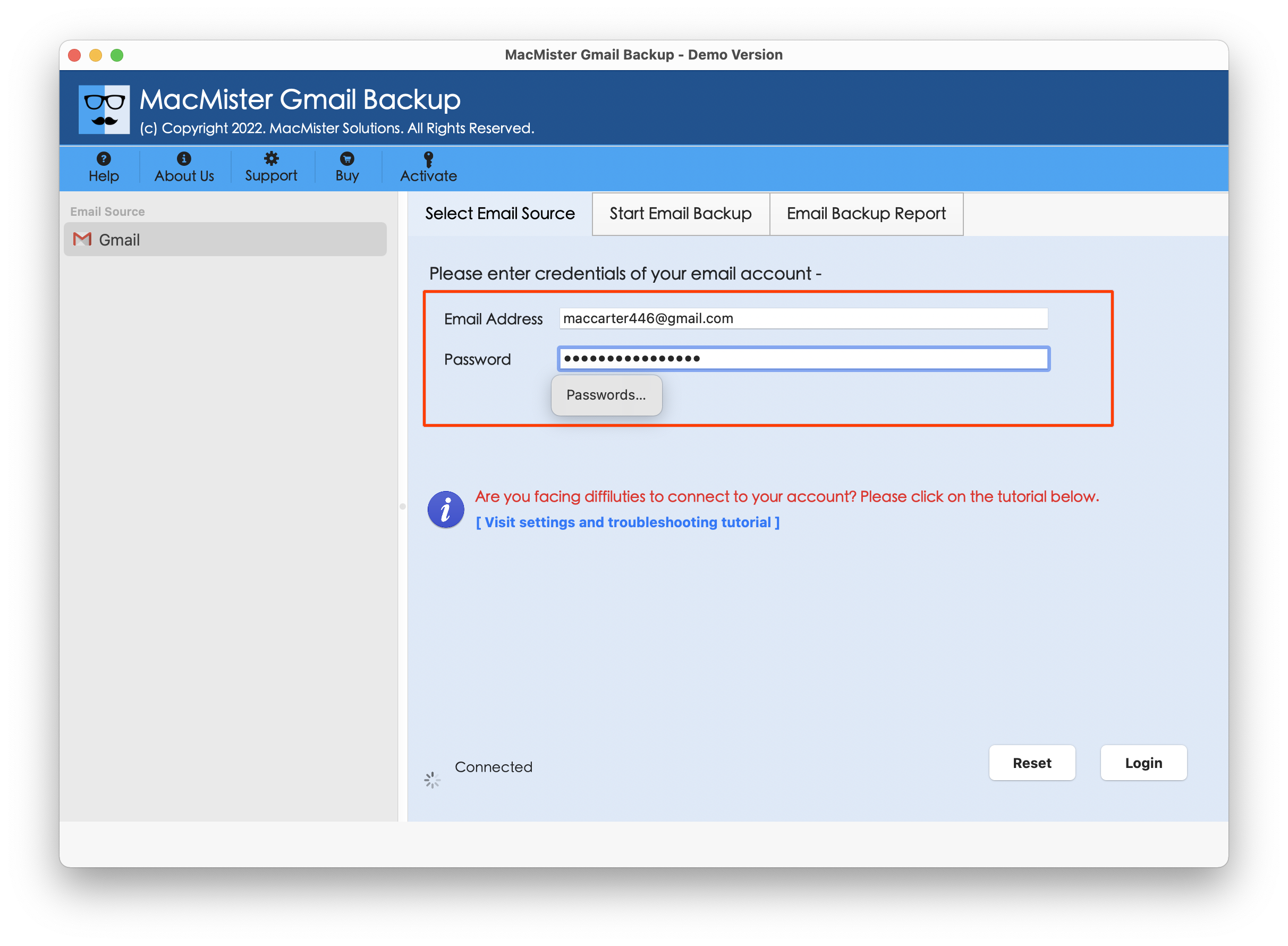
Step 3. The given Gmail account will instantly connect with the application and start listing all its mailbox items on the software.
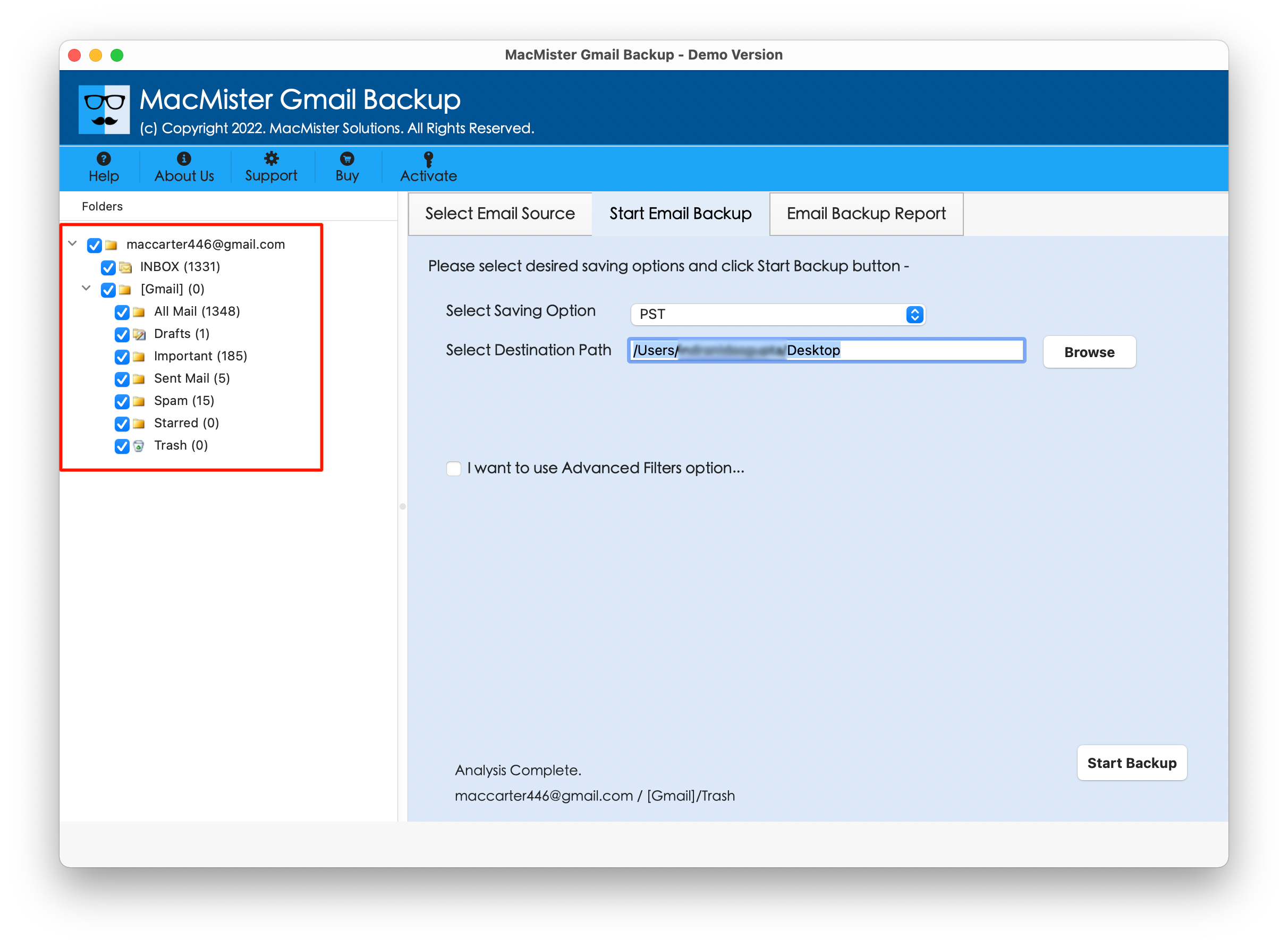
Step 4. Now, go to Select Saving Option menu >> Choose OLM Format.

Step 5. OLM format is designed with multiple sub-options. Apply them according to your needs and click on Start Backup to start the backup of Gmail account data to Outlook Mac.
Step 6. Gmail to Outlook Mac Backup Process is Live. Track the status and click OK after getting “Process Completed” message.

After receiving OLM file on the Mac system, use Import option available in Outlook for Mac to import OLM file.
Steps to Import OLM File in Outlook for Mac
Step 1. Open Outlook for Mac >> navigate to Tools and select Import.
Step 2. From Import screen, choose the option of “Outlook for Mac archive file (.olm) and press Continue.
Step 3. Go to location of resultant OLM file on the Mac and click Import.
Step 4. Imported items will appear on the navigation pane in the left under On My Computer.
Method 2. Taking Backup of Gmail Account Data to Outlook Mac Manually
Step 1. Sign-in to Gmail account and take cursor to Settings option.
Step 2. Navigate to Forwarding and POP/IMAP tab and choose the option of Enable IMAP.
Step 3. Press Save Changes.
Step 4. Open Outlook for Mac and navigate to Tools. Then choose Select Accounts…
Step 5. Click “+” icon and select the option of Other Email.
Step 6. Provide Email Address and Password.
Step 7. In the Username Field, enter username.
Step 8. Apply the following details for server settings to export Gmail account data to Outlook Mac.
- Account Type – IMAP
- Incoming Server – gmail.com
- Outgoing Server – gmail.com
Step 9. Ensure the checkbox of Use SSL to Connect is selected.
Step 10. Press Add Account.
Step 11. Account successfully configured and all Gmail emails are now getting synchronized with Outlook for Mac.
Step 12. Some users need to change the App Security settings as well using android or non-google email program. For implementing the same, sign-in to Gmail account >> choose Google Apps >> go to the option of My Account in Sign-in & Security >> and select Connected apps & sites.
Step 13. Now go to the option of Allow Less Secure Apps and enable it. Once this is done, Outlook for Mac will then save the entire Gmail email list in OLM. And, users can now easily access it in the absence of internet connectivity.
Observational Verdict
There are basically two ways to backup Gmail account data to Outlook Mac. The first method is totally direct and guarantees accurate output in minimum time. Users can check the software working through free demo version that is available on the site. It will allow to backup first 25 Gmail emails to OLM for free. The second method is manual and it needs to be performed under the guidance of specialists. So, do not wait anymore. Go ahead and choose the suitable solution and quickly backup Gmail account data to Outlook Mac in seconds.
For more posts, visit: https://www.articletab.com/