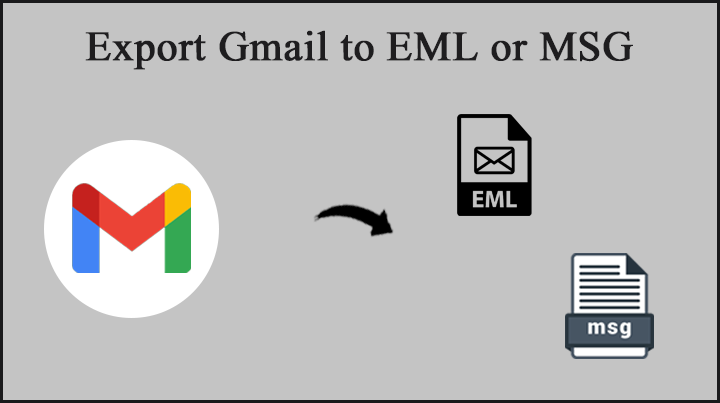
At times we might want out email messages in EML or MSG file formats due to some personal or professional need. Thus, today we will figure out how to export Gmail to EML / MSG format locally to Mac or Windows.
Let’s discuss the different approaches to getting the Gmail messages in two of the commonly used file formats.
Google Mail, also known as Gmail, is a free email service offered by Google. It enables users to send and receive emails via the Internet. Gmail (pronounced “gee-mail”) is a free Web-based e-mail service that gives customers a gigabyte of message storage and allows them to search for individual messages. Gmail also creates a conversational thread by automatically grouping comparable messages.
MSG is a Microsoft-developed file format for storing individual emails and other single things (tasks, meetings, appointments, contacts, and so on) outside of Outlook. This file format is compatible with all versions of Outlook.
Whereas, EML is an email standard that is supported by a wide range of email clients. This file format is comparable to that of a text file, and it can be opened with any text editor (such as Notepad).
To Convert *.eml files to different file formats, download EML File Converter.
Manual or Common Practice to Export Gmail to EML Files
Since Gmail is the common webmail in different sectors, there is a technique with which one can extract the email messages. Download the email data in EML format using the following steps:
- Select More from the Gmail message (three dots).
- To view the entire message as a text document, select Show original.
- The mail will open in a new tab.
- You have two options for converting the email to EML format from here; the first is the simplest.
Procedure 1
- Right-click Download Original in the text document.
- Save the URL to your computer.
- Select All Files instead of Text Document from the Save as type menu.
- Add.eml to the end of the file name, then save it to your hard drive as you normally would.
Procedure 2
- All the text in the Gmail message should be highlighted and copied. Press Ctrl+A to highlight all the text and Ctrl+C to copy it if you’re using Windows. If you’re using macOS, select the text with Command+A and copy it with Command+C.
- Copy and paste the entire text into a text editor like Notepad++ or Brackets.
- As before, save the file with the.eml extension.
What are the limitations?
When we talk about a manual method, it does come with a limitation. Here we are discussing a method to extract Gmail messages on EML to MSG format.
- With the manual method only, we can only export the files to EML format.
- Also, to bulk export Gmail messages we must perform the same steps again and again.
- The method does not offer the steps to download attached documents in EML or MSG.
Most Trusted Approach to Export Gmail to EML
After testing multiple software, the application Gmail Backup Wizard is perfect in this scenario. Here the solution we want is to convert the Gmail messages in both EML and MSG format. Thus, the toolkit is the best of all. It comes with different editions for Mac and windows, also has multiple packages for different uses.
Pros and Cons of the Application
All third-party applications have their limitations. However, the software mentioned here does not have any technical limitations when it comes to conversion. Here are the Pros and Cons of the application, which will let you decide whether to get the tool or not.
- Direct Migrations
From the software get all the email messages from the Gmail account directly to the system. Select any file format such as EML & MSG and convert the files.
- Export Gmail to EML in Batches
With the tool export Gmail to EML format in bulk. The tool will scan and list down the files and the folders from where the user must select the files. Use must get the profession or the Standard edition to perform unlimited conversion of email files.
- Get Attachments too
The email messages also have attached documents thus the application will download the attachments along with the email files. Save emails messages as well as attached documents of PDF, Doc, PPT, CSV, etc. to EML or MSG format.
- Export Email Messages & Contacts
Export Gmail to EML with contacts, calendar, etc. Before the process started, the user will get time to choose the email messages or contacts. Therefore, perform a selective process with the tools. Which would rather be better for the users who only want to export Gmail Contacts in a particular format.
- Quick Solution
Yes, the instant solution. The procedure follows an advanced algorithm with which any user with or without technical knowledge can operate.
Limitation or Cons of the Application: The application has a limitation with the trial version, in which users can only convert 25 Gmail messages to EML or MSG files.
Also, try out the software MSG File Converter to change the email files from MSG to another format.
Conclusion
The article comprises of solution with a complete overview of Gmail, EML, and MSG files. I hope you have got the solution to export Gmail to EML or MSG. From the article, it is clear about the limitation and the solution to overcome those limitations. Get more email conversion and migration-related blogs from ArticleTab.






